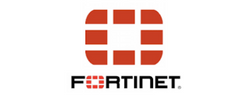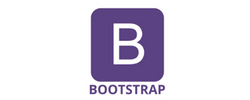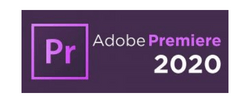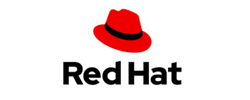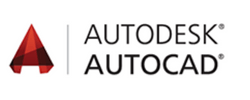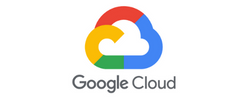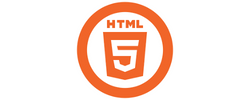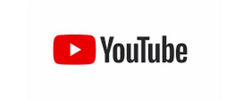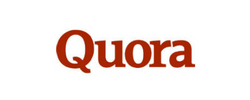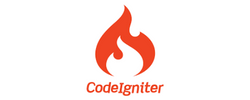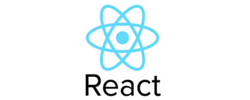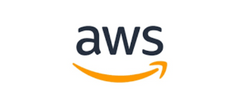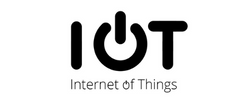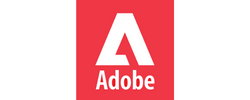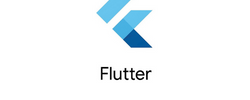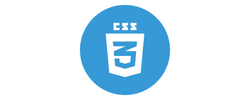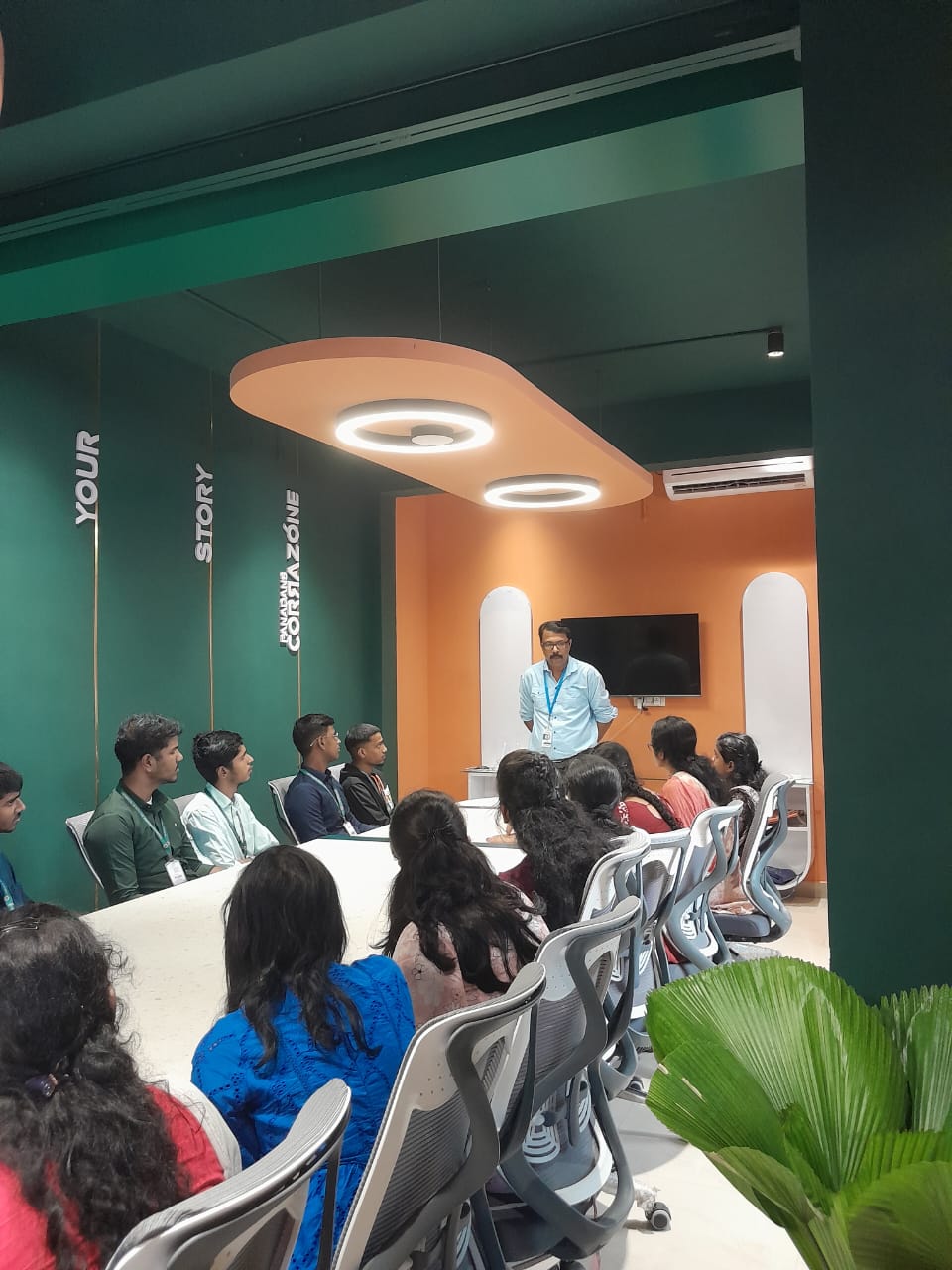UI/UX Design Training by Experts
Our Training Process

UI/UX Design - Syllabus, Fees & Duration
Figma Syllabus (15 Hours)
- Understanding the Figma interface and tools.
- Layers, frames, and pages.
- Shapes, text, and alignment.
- Color theory and typography basics.
- Grids and layout principles.
- Creating low-fidelity wireframes for mobile and web apps.
- Adding interactions and transitions.
- Clickable prototypes for user testing.
- Screens for a sample app (e.g., task manager or food delivery).
- Login, home, and profile pages.
- Reusable buttons, icons, and cards.
- Typography and color styles.
- Linking screens and testing navigation.
- Landing page, login screen, and dashboard for a web app.
- Auto-layout for responsive designs.
- Responsive breakpoints for desktop, tablet, and mobile.
- Functional prototype with interactions.
- Structuring web pages (header, footer, sections).
- Essential tags: headings, lists, images, and links tables etc..
- Styling text and layout using CSS.
- Box model, positioning, and Flexbox basics.
- Setting up Bootstrap in a project.
- Grid system and responsive layouts.
- Common components: navbar, buttons, and cards.
- Importing Figma designs for reference.
- Structuring HTML and CSS with Bootstrap.
- Using media queries and Bootstrap utilities.
- Creating a responsive navigation bar and hero section.
- Ensuring design consistency with the Figma prototype.
- Adding interactivity with JavaScript (e.g., form validation).
- Bootstrap JavaScript components: modals, dropdowns, and carousels.
- Enhancing visuals with hover effects and animations.
- Convert a complete Figma design into a functional landing page.
- Use Bootstrap and JavaScript for responsiveness and interactivity.
- Publish the project online using GitHub Pages or Netlify.
- Prototyped mobile app and web app designs.
- Fully responsive landing page with Bootstrap and interactivity.
- Hosted live project link.
Module 1: Figma Fundamentals (3 Hours)
Introduction to Figma
Design Basics
Module 2: Prototyping with Figma (3 Hours)
Wireframing Basics
Prototyping Features
Module 3: Mobile App Design Project (4 Hours)
Designing a Mobile App
Components and Variants
Prototyping and Feedback
Module 4: Web App Design Project (5 Hours)
Designing a Web App
Final Prototype
Web Development Syllabus (15 Hours)
Module 1: HTML, CSS, and Bootstrap Basics (5 Hours)
HTML Fundamentals (2 Hours)
CSS Basics (2 Hours)
Bootstrap Basics (1 Hour)
Module 2: Responsive Landing Page Conversion (5 Hours)
Figma to Code Workflow (2 Hours)
Responsive Design (3 Hours)
Module 3: Interactivity with JavaScript & Advanced Bootstrap (3 Hours)
JavaScript Basics
CSS Animations & Transitions
Module 4: Final Project and Deployment (2 Hours)
Final Project: Responsive Landing Page
Hosting and Deployment
Deliverables
Figma:
Web Development:
This syllabus is not final and can be customized as per needs/updates
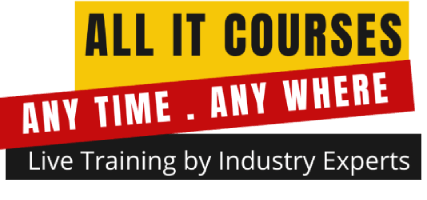


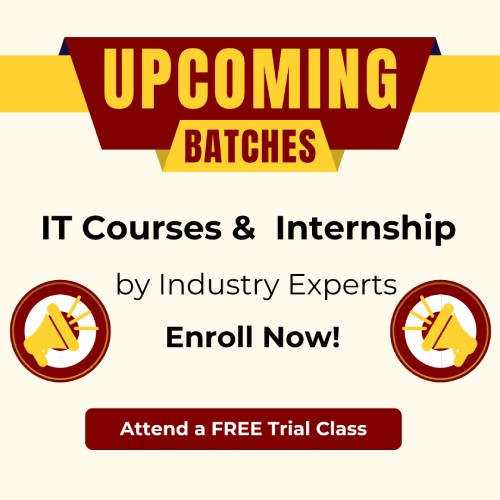
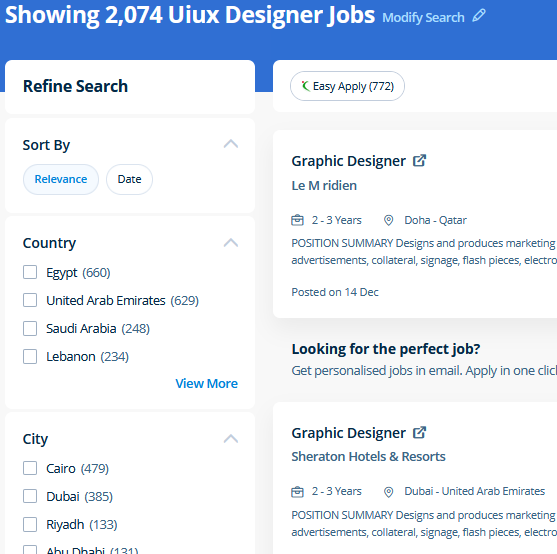
 Live classes are supported by an active class forum wherever your tutor provides extra information and feedback outside of class times. In this course you will learn too use the Bootstrap 3 CSS framework to build websites with fluid and adaptive grid layouts. For editing images, various other online applications are available today, but photoshop is the foundation of everything. We offer Adobe InDesign training online that will prepare you for the Adobe Certified skilled Exam. Our online live training in Jeddah includes practical training on internships in adobe photoshop, adobe in design, adobe illustrator and canva graphics tools. Additionally as people who want to boost their current workflows to work quicker and more efficiently. . We provide flexible learning in javascript programming in Dubai and technical mentor support in real world projects from industry experts. Adobe Illustrators is a vector-based creative program designed for those involved with graphic design. This course is for intermediate users that need to learn more advanced tools in InDesign.
Live classes are supported by an active class forum wherever your tutor provides extra information and feedback outside of class times. In this course you will learn too use the Bootstrap 3 CSS framework to build websites with fluid and adaptive grid layouts. For editing images, various other online applications are available today, but photoshop is the foundation of everything. We offer Adobe InDesign training online that will prepare you for the Adobe Certified skilled Exam. Our online live training in Jeddah includes practical training on internships in adobe photoshop, adobe in design, adobe illustrator and canva graphics tools. Additionally as people who want to boost their current workflows to work quicker and more efficiently. . We provide flexible learning in javascript programming in Dubai and technical mentor support in real world projects from industry experts. Adobe Illustrators is a vector-based creative program designed for those involved with graphic design. This course is for intermediate users that need to learn more advanced tools in InDesign.